How to Fix a Laptop Keyboard When a Key Falls Off: No Need to Replace the Entire Keyboard!
Many laptop users encounter the frustrating issue of a key falling off the keyboard, hindering the device's usability. Fortunately, repairing this doesn't require replacing the entire keyboard. You can address the problem by replacing only the damaged components, using spare parts like those offered by www.laptopkey.eu.
In this step-by-step guide, we'll show you how to quickly and effectively restore your keyboard's functionality, saving you time and money.
Why Do Laptop Keys Fall Off?
Keys can detach from the keyboard for various reasons. Here are some common causes:
- Mechanical Damage: A strong impact on the key, overly vigorous typing, or accidental snagging can cause the key to come off.
- Wear of Mounting Components: Keys are attached to the keyboard using small clips that may loosen or break over time.
- Debris: Dust, food crumbs, or other small particles can weaken the key mechanism, leading to detachment.
1. Check if the Key and Its Components Are Intact
When a key falls off, gather all its parts:
- Keycap - The plastic piece with the letter, number, or symbol.
- Retainer Clip - The plastic mechanism that holds the keycap in place.
- Rubber Dome - The small component beneath the key that registers keystrokes.
If any of these parts are damaged or missing, you can order a new key set from www.laptopkey.eu.
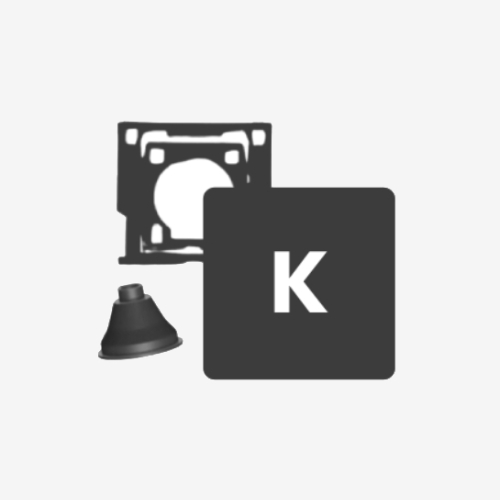
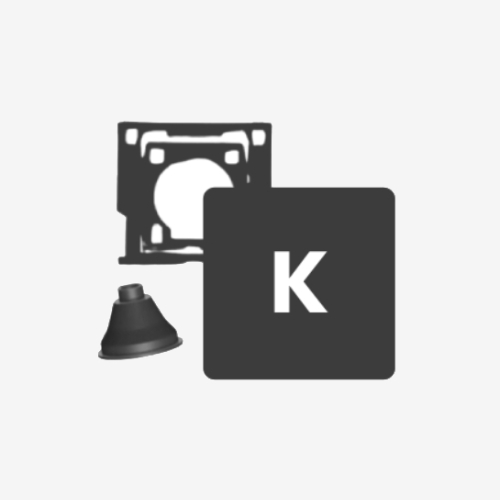
2. Clean the Mounting Area
Before proceeding with the repair, thoroughly clean the area where the key was attached:
- Use compressed air to remove dust and debris.
- Wipe the surface gently with a soft, slightly damp cloth to eliminate dirt.
Avoid excessive moisture, as water can damage the laptop's electronics.


3. Install the Retainer Clip
The retainer clip is crucial for keeping the key in place. If the old clip is damaged, it's advisable to order a new one.
- Align the clip with the mounting area on the keyboard, ensuring it matches the shape and size.
- Gently press the clip until you hear a click, indicating it's securely attached.


4. Attach the Keycap
After installing the retainer clip, position the keycap:
- Place the keycap directly over the clip.
- Press down gently until the keycap snaps into place. You'll hear a click, confirming it's properly secured.


If any component (keycap, retainer clip, rubber dome) is damaged or missing, there's no need to worry about replacing the entire keyboard. You can order individual keys or complete repair kits from www.laptopkey.eu.
The site offers a wide selection of keys for various laptop models.
Simply enter your laptop's model to find the appropriate parts.